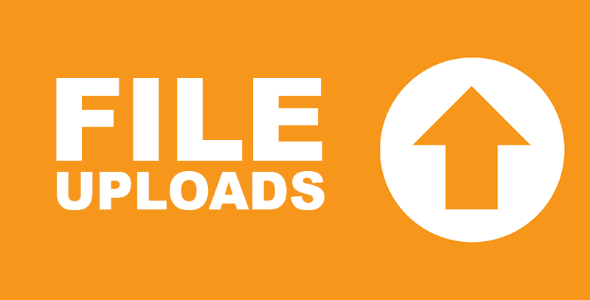
| Version: | 3.3.14 |
| Last updated: | |
| File name: | ninja-forms-uploads-3.3.14.zip |
| Developer: | WP Ninjas |
| Brand: | Ninja Forms |
| Purchase proof: | Screenshot from the account |
The official version from the developers. Licensed under the GNU GPL for an unlimited number of sites. No license restrictions.
Professional help in solving any technical problems. Support is included in the price. Read the Support Policy.
100% working and safe product. Completely risk-free. 30-day money-back guarantee. Read our Refund Policy.
Ninja Forms File Uploads Addon 3.3.14 Details
Ninja Forms File Uploads Addon – Upload files to your WordPress site, Google Drive, Dropbox, or Amazon S3 storage account. Upload documents, pictures, and other material. Control the file type and size easily. Any form may now have an upload box! Do you need the ability for people to submit applications? How do I upload resumes? Other mission-critical papers for your business or organization?
Would you want visitors to be able to contribute images, music, and even video?
Developing a robust system for accepting file uploads on your WordPress website may seem to be a difficult job. That is not the case.
Uploading files does not have to be difficult.
It's extremely simple to configure WordPress to accept files of all kinds. You only need your WordPress forms!
Accept any kind of file uploads with a single field on any of your WordPress forms!
A single, simple field is all that is required to enable your users to begin uploading. From your WordPress dashboard, simply add the File Upload box to any of your WordPress forms.
With a single click, visitors seeing the form will be able to choose their file. The progress indicator in the field keeps users informed as the upload continues and completes.
Configure uploaded files effortlessly and place limits on the types of files you accept.
Setting file type limitations is critical for your site's security. You may simply whitelist the extension types you desire in the File Uploads field option. Those are the only ones that the field will allow.
The number of uploads, the file size, and the storage location are all adjustable in the same way. You may even rename files as they are uploaded to conform to your desired standard. Files may be renamed depending on their creation date, their owner's username, or their field data.
All of this versatility is at your fingertips by just typing text into a single field in a single place!
Upload files to your server, media library, Dropbox, Amazon S3, or Google Drive in a matter of seconds.
By default, File Uploads saves files to your server, however this is very simple to alter if that is not your choice. Uploads to your media library may be directed through a simple toggle in the File Upload field option.
If you have a Dropbox, Amazon S3, or Google Drive account and would rather transfer files to those locations, the connection is simple to set up. Simply validate credentials between Ninja Forms and your chosen provider from inside your dashboard, and you're ready to go. That is all!
Why choose us? How is WPNULL different from other sites?
How to download Ninja Forms File Uploads Addon 3.3.14?
In order to download Ninja Forms File Uploads Addon you need to register on the website and top up your points balance. Before making a purchase, please read our terms and conditions on this page: https://wpnull.org/en/terms.
After registering and refilling your points balance you need to go to the product page and click Download for x points and Download button one by one. After that the download will start automatically via a direct link. The download link will be available within 5 days after purchase.
Please note, our site has a point system and we don't have any hidden or recurring fees, so you are purchasing the current version of the digital product without the option of a free update. If you need a product updates in the future, you can always download them using your point balance.
If you need help, please read the answers to popular questions on this page first: https://wpnull.org/faq. To get technical support or any other help on the product you can create a support ticket on the site: in the main menu Support - Submit Ticket.